About Me
Welcome to my 1to1ComputerLessons.com Website.
Hi! I’m Mr. Gan, a Microsoft Certified Trainer and a Microsoft Certified Office Specialist Master Instructor. With years of experience in teaching and technology, I offer Personalized 1 to 1 Computer Lessons Designed to Fit your Specific Needs and Goals.
My training covers Essential Computer Skills, including:
In the Basic Level, you’ll gain foundational skills to navigate today’s digital world, including: Keyboarding, Internet, Email & WhatsApp. You’ll also learn the essentials of Microsoft Office (PowerPoint, Word, Excel), Windows, Online Shopping (Shopee & Lazada), Online Banking, and Google Maps. If there’s any other skill you’d like to explore, just let me know!
For the Intermediate Level, we’ll dive into more advanced topics such as Graphic Design, Building or Enhancing an Online Store (Shopee or Lazada) to sell your Products, Website Designing, Building & Development. You’ll also learn Excel Programming Projects to automate your daily tasks. Mastering ChatGPT and Artificial Intelligence AI tools to boost productivity and efficiency. To unlock new innovative skills. We want to work smarter but not harder!
Whether you’re just Starting Out or Looking to Improve your Proficiency, I make learning these tools Easy and Accessible.
In addition, I also Specialize in Teaching Artificial Intelligence (Ai), with lessons designed for both Children, Autistic Children, Adults, Working Professionals, Seniors, Old Age Personnel, Housewives and Anyone Who Are Interested to Acquire and Master their Computer Skills.
Start Learning from the Very Very Basic, I am PASSIONATE about Helping Learners of All Ages Grasp the Power of Ai, Enabling them to Confidently Navigate Thru the Digital Future.
At 1 to 1 Computer Lessons for BEGINNERS, my goal is to provide a Practical and Hands-On Learning Approach that Builds your Confidence with Technology.
Let’s embark on this Learning Journey Together with me to Unlock your Full Potential!
1 to 1 Computer Lessons for BEGINNERS!

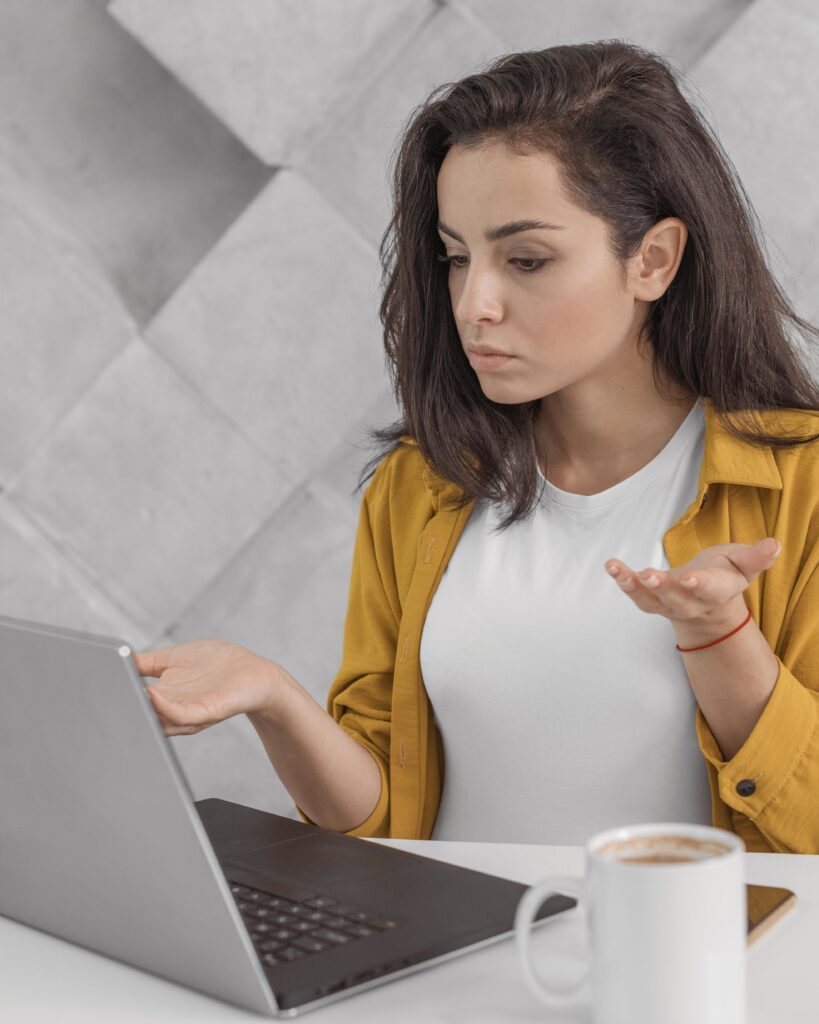
What to Expect in my 1 To 1 Training?
Assessment. The first step often involves assessing the student’s Current Skill Level and Identifying the Key Areas they Want To Focus On.
Hands-on Practice. 1 To 1 Computer Training often includes a lot of Practical Exercises & Samples. The learner will spend much of their time directly working on the computer under my guidance.
Customized Curriculum. There is a Specially Designed Curriculum for the Learner’s Goals. Lessons will include A Standard Set of Hand-on Practical, Homework, Exercises, Projects, Question and Answer Session.
Progress Tracking. Progress is tracked continuously. Periodicals Testing & Questionnaire will be given to the Student to make sure that the learner Improves. This can include Performance Reviews or Small Projects to Assess Skill Advancement.
Goal Setting. Based on the assessment, both the learner and me can set short-term and long-term goals, which could range from Mastering Basic Computer Skill such as Keyboarding, Simple Folder Making to Learning Complex skill such as Building an Online Shopee Store, a Website as well as a Microsoft Excel Project.
BASIC KEYBOARDING
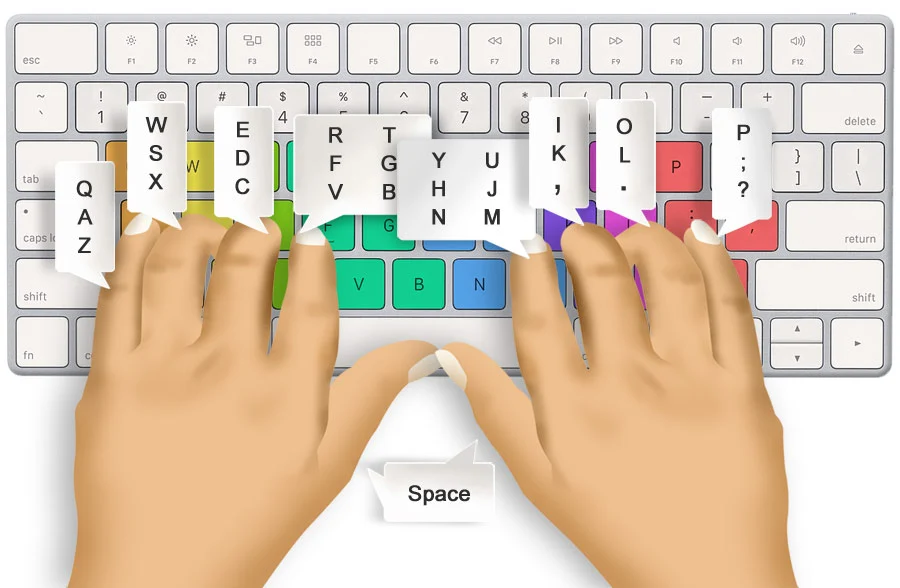
Here’s a basic outline for learning keyboarding skills, ideal for beginners:
1. Introduction to Keyboarding
- Importance of keyboarding skills
- Overview of the keyboard layout (letters, numbers, symbols)
- Introduction to home row keys (A, S, D, F, J, K, L, ; keys)
2. Proper Typing Posture and Positioning
- Correct sitting posture and ergonomics
- Positioning hands on the keyboard
- Importance of relaxed fingers and minimal wrist movement
3. Home Row Technique
- Finger placement on the home row keys
- Understanding which fingers control which keys
- Practicing returning to home row after each keystroke
4. Learning the Rows and Keys
- Typing letters on the top row (Q, W, E, R, T, Y, U, I, O, P)
- Typing letters on the bottom row (Z, X, C, V, B, N, M)
- Introduction to the space bar and proper thumb usage
5. Practicing Common Key Combinations
- Practicing simple words and two-letter combinations
- Focusing on common letter pairs and digraphs
- Using shift keys for capital letters and symbols
6. Developing Accuracy Before Speed
- Importance of typing accuracy over speed
- Practicing slow, steady typing to reduce errors
- Using online typing programs or games to improve accuracy
7. Building Speed Gradually
- Introduction to timed typing exercises
- Tracking words per minute (WPM) and improvement over time
- Setting gradual goals for speed increases
8. Typing Practice with Short Phrases and Sentences
- Moving from single words to short sentences
- Focusing on rhythm and flow
- Practicing typing commonly used sentences and phrases
9. Using Numbers and Special Characters
- Introduction to the number row (1-0)
- Typing special characters (!, @, #, etc.) with the shift key
- Practicing number and character combinations
10. Advanced Techniques and Tips
- Introduction to shortcuts (Ctrl+C for copy, Ctrl+V for paste, etc.)
- Using the tab, enter, and backspace keys efficiently
- Tips for avoiding common mistakes and fatigue
This outline provides a step-by-step approach to help beginners develop both accuracy and speed in keyboarding.
MICROSOFT POWERPOINT
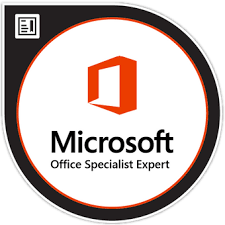
Here’s a basic outline for Microsoft PowerPoint, perfect for beginners:
1. Getting Started with PowerPoint
- Introduction to the PowerPoint interface
- Navigating the toolbar and ribbon
- Creating a new presentation
- Saving and opening files
2. Creating and Managing Slides
- Adding new slides and choosing layouts
- Organizing slide order (moving, deleting, and duplicating slides)
- Understanding slide views (Normal, Slide Sorter, Outline)
3. Design and Layout Basics
- Applying themes and customizing slide backgrounds
- Working with slide layouts (text, images, media)
- Using PowerPoint’s design ideas for a professional look
4. Adding Text and Formatting
- Inserting and formatting text boxes
- Changing fonts, colors, and text alignment
- Adding bullet points and lists
5. Working with Images and Shapes
- Inserting and formatting images
- Resizing, rotating, and positioning images
- Adding and customizing shapes
6. Using Charts, Tables, and Graphs
- Creating and formatting tables
- Adding charts and graphs from PowerPoint or Excel
- Editing chart elements (titles, labels, axes)
7. Adding Transitions and Animations
- Applying slide transitions
- Using animations to enhance text and objects
- Customizing animation timing and order
8. Inserting Multimedia Elements
- Adding audio and video files to slides
- Recording narrations for presentations
- Inserting links and interactive elements
9. Reviewing and Finalizing the Presentation
- Checking spelling and grammar
- Reviewing and adjusting slide sequence
- Using Presenter View for presentations
10. Tips for Effective Presentation Design
- Avoiding clutter and focusing on key points
- Using high-contrast colors for readability
- Keeping animations and transitions simple
This outline covers the foundational skills to create polished and engaging presentations. Let me know if you’d like more specific topics or details!
MICROSOFT WORD
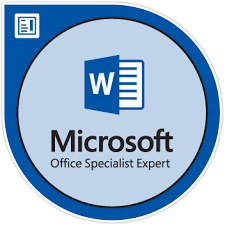
Here’s a basic outline for Microsoft Word, perfect for beginners:
1. Introduction to Microsoft Word
- Overview of Microsoft Word’s purpose and uses
- Navigating the interface (ribbon, toolbar, and workspace)
- Creating, saving, and opening documents
2. Working with Text
- Typing and deleting text
- Basic text formatting (font type, size, color)
- Using bold, italic, and underline
3. Paragraph Formatting
- Adjusting alignment (left, center, right, justified)
- Line spacing and paragraph spacing
- Using bullets and numbering for lists
4. Page Layout and Formatting
- Adjusting margins and page orientation (portrait and landscape)
- Setting up headers, footers, and page numbers
- Adding page breaks and section breaks
5. Working with Styles and Themes
- Applying pre-made styles to headings and text
- Changing the document theme and color scheme
- Customizing styles for a consistent look
6. Inserting Images and Shapes
- Inserting and resizing images
- Formatting images (positioning, wrapping text, adding borders)
- Adding and customizing shapes
7. Using Tables and Charts
- Creating a basic table and entering data
- Formatting tables (borders, shading, alignment)
- Inserting charts and customizing them
8. Proofing and Editing Tools
- Using spell check and grammar check
- Finding and replacing text
- Adding comments and using the Thesaurus
9. Basic Document Review and Sharing
- Previewing the document before printing
- Saving as PDF and sharing options
- Printing options (page range, copies, orientation)
10. Introduction to Keyboard Shortcuts
- Basic shortcuts (Ctrl+C for copy, Ctrl+V for paste, etc.)
- Shortcuts for formatting (Ctrl+B for bold, Ctrl+I for italic)
- Shortcuts for navigation (Ctrl+Home, Ctrl+End)
This outline covers essential Microsoft Word skills to get beginners comfortable and confident with document creation. Let me know if you’d like any additional topics!
MICROSOFT EXCEL
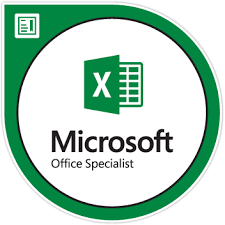
Here’s an outline for Microsoft Excel, ideal for beginners:
1. Introduction to Microsoft Excel
- Overview of Excel’s uses (data organization, analysis, etc.)
- Exploring the interface (ribbon, cells, worksheets, and workbook)
- Creating, saving, and opening workbooks
2. Understanding Cells and Data Entry
- Selecting and navigating cells
- Entering and editing data in cells
- Adjusting row height and column width
3. Basic Formatting
- Formatting text (font size, color, style)
- Formatting cells (number, date, currency formats)
- Aligning text and applying borders and shading
4. Working with Worksheets
- Adding, renaming, and deleting worksheets
- Moving and organizing worksheets within a workbook
- Grouping and ungrouping worksheets
5. Introduction to Formulas and Functions
- Understanding basic formula structure (starting with
=) - Using basic arithmetic operations (+, -, *, /)
- Introduction to functions like SUM, AVERAGE, MIN, and MAX
6. Working with Rows and Columns
- Inserting and deleting rows and columns
- Hiding and un-hiding rows and columns
- Freezing panes to keep headings visible
7. Basic Data Sorting and Filtering
- Sorting data alphabetically and numerically
- Using filters to view specific data
- Removing filters and clearing sorting options
8. Creating Simple Charts and Graphs
- Selecting data for chart creation
- Creating basic chart types (bar, line, pie charts)
- Customizing chart elements (title, labels, colors)
9. Basic Data Validation and Protection
- Using data validation to restrict inputs (e.g., numbers only)
- Adding comments to cells for additional information
- Protecting sheets and cells from accidental edits
10. Introduction to Keyboard Shortcuts
- Basic Excel shortcuts (Ctrl+C for copy, Ctrl+V for paste)
- Navigation shortcuts (Ctrl+Arrow keys, Ctrl+Home)
- Shortcuts for formatting (Ctrl+1 for format cells, Ctrl+B for bold)
This outline covers the foundational skills necessary to start working confidently with Excel. Let me know if you’d like more advanced topics added!
Graphic Design

Perfect for INTERMEDIATE Student. Outline for Learning Graphic Design
1. Introduction to Graphic Design
- What is graphic design? Overview of purpose and applications
- Different types of design (logo, web, print, branding)
- Key principles of design (balance, contrast, alignment, repetition)
2. Understanding Design Elements
- Introduction to fundamental design elements: line, shape, color, texture, and space
- Overview of design composition and hierarchy
- Creating visual interest using the elements of design
3. Color Theory and Application
- Understanding color basics: hue, saturation, brightness
- Introduction to the color wheel and color harmonies (complementary, analogous)
- Using color to evoke emotions and communicate ideas
4. Typography Basics
- Introduction to typography and its importance in design
- Overview of font types (serif, sans-serif, script) and choosing fonts
- Working with typography hierarchy, alignment, and spacing
5. Introduction to Layout and Composition
- Basics of layout and grid systems for structuring content
- Applying design hierarchy for readability and flow
- Using white space effectively to balance elements
6. Creating and Working with Images
- Understanding the difference between vector and raster images
- Basic photo editing (cropping, resizing, adjusting color)
- Using high-quality images and licensing resources (stock sites, copyright basics)
7. Branding and Identity Design
- Basics of brand identity and consistency
- Creating logo concepts and understanding brand color schemes
- Developing a cohesive style that reflects brand values
8. Designing for Digital vs. Print Media
- Differences between digital and print media design (resolution, color modes)
- Preparing designs for web (RGB color mode, optimizing for screen)
- Preparing files for print (CMYK color mode, bleeds, and file formats)
9. Introduction to Visual Communication
- Understanding the power of visual storytelling
- Using design to convey messages effectively
- Creating designs that resonate with target audiences
10. Building a Portfolio and Finding Inspiration
- Collecting work and showcasing design skills in a portfolio
- Finding inspiration from design trends, sites, and portfolios
- Creating a style guide or design reference for personal use
Building Website with Wix
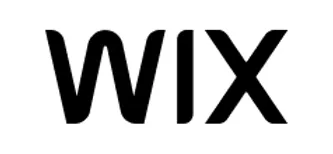
Ideal for INTERMEDIATE Student. Outline for Creating a website with Wix
1. Introduction to Wix
- Overview of Wix as a website builder
- Exploring the types of websites you can create (blogs, portfolios, business sites, e-commerce)
- Differences between Wix’s editor options: Wix ADI (Artificial Design Intelligence) vs. Wix Editor
2. Setting Up a Wix Account and Choosing a Template
- Creating a Wix account and starting a new website
- Browsing and selecting a template based on your website needs
- Understanding the template layout and how it can be customized
3. Navigating the Wix Editor
- Overview of the Wix editor interface (toolbar, pages, settings)
- Customizing the site header, footer, and main sections
- Using the drag-and-drop feature to add and arrange elements
4. Customizing Your Design and Theme
- Changing the theme, colors, and fonts for a cohesive look
- Adjusting background images, videos, and color schemes
- Applying global styles to create a unified brand appearance
5. Working with Pages and Menus
- Creating, renaming, and organizing pages in the menu
- Adding navigation menus and customizing links
- Managing page settings (SEO, permissions, page transitions)
6. Adding and Customizing Elements
- Adding essential elements like text, images, buttons, and videos
- Customizing each element’s style (fonts, colors, alignment)
- Exploring advanced elements like slideshows, galleries, and social media icons
7. Working with Apps and Add-ons
- Accessing the Wix App Market for extra functionality (e.g., forms, booking, chat)
- Installing and configuring popular apps like contact forms and live chat
- Using third-party integrations to enhance website functionality
8. Creating a Blog on Wix
- Setting up a blog page and adding blog posts
- Organizing posts with categories and tags
- Managing blog settings (comments, SEO, layout)
9. Setting Up an Online Store (Wix eCommerce)
- Creating a store page and adding products
- Setting up payment methods, shipping, and tax options
- Managing store settings and tracking orders
10. Mobile Optimization
- Switching to mobile view and editing the mobile layout
- Adjusting elements specifically for mobile users
- Ensuring the website is mobile-responsive and user-friendly
Generative Artificial Intelligence (Ai) - ChatGPT
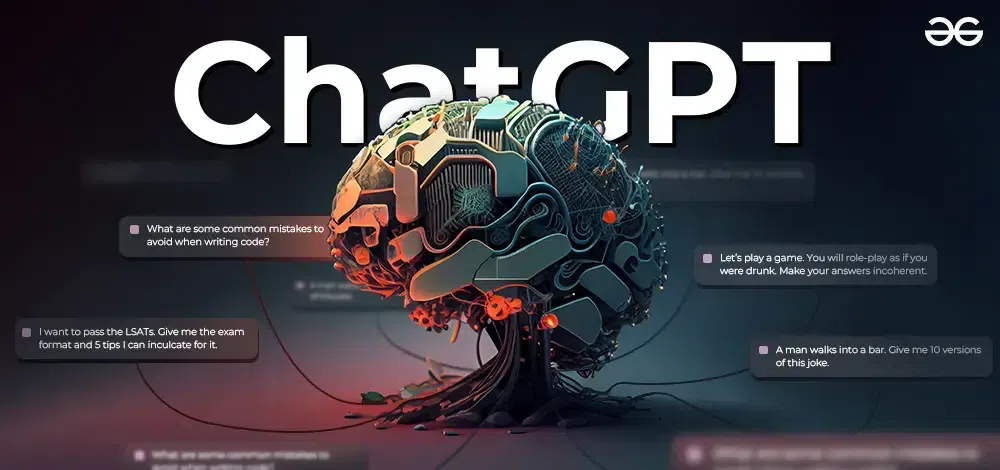
Perfect for INTERMEDIATE Student. Outline Lessons for ChatGPT
1. Introduction to ChatGPT and Generative AI
- Understanding ChatGPT and its purpose
- Overview of Generative AI and large language models (LLMs)
- Applications of ChatGPT (content creation, customer service, tutoring, etc.)
2. How ChatGPT Works
- Basics of how ChatGPT processes language and generates responses
- Overview of training data and how ChatGPT “learns”
- Understanding prompts and responses
3. Getting Started with ChatGPT
- Setting up an account and exploring the interface
- Learning how to start conversations with ChatGPT
- Familiarizing with different ChatGPT models and versions
4. Crafting Effective Prompts
- Introduction to prompt engineering and its importance
- Structuring prompts for clarity and precision
- Using context and examples to guide ChatGPT’s responses
5. Refining ChatGPT’s Responses
- Learning to ask follow-up questions for more detail or clarity
- Requesting specific styles or tones (e.g., formal, casual, concise)
- Using prompts to revise, summarize, or expand on responses
6. Understanding ChatGPT’s Strengths and Limitations
- Exploring what ChatGPT does well (e.g., generating text, summarizing)
- Recognizing its limitations (e.g., factual inaccuracies, lack of real-time knowledge)
- Managing expectations when using ChatGPT
7. Using ChatGPT for Different Tasks
- Content generation: blog posts, social media captions, emails
- Learning and tutoring: explaining concepts, language practice, study aid
- Creative writing: story starters, dialogue writing, poetry
8. Ethics and Responsible Use of ChatGPT
- Avoiding biased or inappropriate outputs
- Recognizing ethical considerations (data privacy, misinformation)
- Understanding responsible use guidelines for AI tools
9. Exploring Advanced Features and Integrations
- Introduction to API access for ChatGPT (if applicable)
- Integrating ChatGPT into workflows (e.g., document editing, productivity tools)
- Exploring plugins or third-party applications for extended functionality
10. Resources for Further Learning
- Exploring OpenAI’s documentation and community forums
- Free and paid courses on prompt engineering and AI
- Joining AI communities for insights, tips, and updates
This outline covers essential skills and concepts to get started with ChatGPT and make the most of its capabilities. Let me know if you’d like more specific information on any section!
Artificial Intelligence(Ai) - The Future!

Ideal for INTERMEDIATE Student. Outline Lessons for Artificial Intelligence
1. Introduction to Artificial Intelligence
- What is Artificial Intelligence? Understanding the concept and history
- Applications of AI in everyday life (virtual assistants, recommendation systems, etc.)
- Different branches of AI (Machine Learning, Natural Language Processing, Robotics)
2. Types of AI
- Narrow AI vs. General AI
- Reactive machines, limited memory, theory of mind, and self-aware AI
- Examples of Narrow AI (e.g., Siri, self-driving cars) and future possibilities
3. Key Concepts in AI
- Algorithms and data – the foundation of AI
- Understanding neural networks and deep learning at a high level
- Introduction to data training and models
4. Introduction to Machine Learning (ML)
- Difference between AI and Machine Learning
- Types of Machine Learning: supervised, unsupervised, and reinforcement learning
- How ML models are trained using data
5. Data in AI
- Understanding the importance of data in AI
- Types of data: structured vs. unstructured
- Introduction to data collection, cleaning, and preprocessing
6. Popular AI Tools and Libraries
- Overview of basic AI tools (e.g., Jupyter Notebook, Google Colab)
- Introduction to libraries like TensorFlow, Keras, and Scikit-Learn
- Understanding the role of Python in AI development
7. Natural Language Processing (NLP) Basics
- What is NLP? Overview of applications like chatbots, language translation, and sentiment analysis
- Introduction to key concepts in NLP (tokenization, sentiment analysis, word embeddings)
- Simple NLP examples: converting text to data and analyzing sentiment
8. Computer Vision Basics
- Understanding how computers interpret visual data
- Overview of image recognition, object detection, and face recognition
- Introductory concepts of pixels, image processing, and features
9. Ethics and Responsibility in AI
- Discussion on ethical considerations (bias in AI, data privacy, and transparency)
- Understanding the social impact of AI and responsible AI use
- Examples of ethical challenges and AI in decision-making
10. Getting Started with AI Projects
- Choosing beginner-friendly AI projects (image classification, text analysis, recommendation systems)
- Basics of building and training a simple AI model
- Resources for further learning (online courses, tutorials, and AI communities)
This outline provides a strong foundation for anyone beginning their journey in AI. Let me know if you’d like more advanced topics or specific project ideas!
Coming Soon... Using WORDPRESS to Build Your Website

